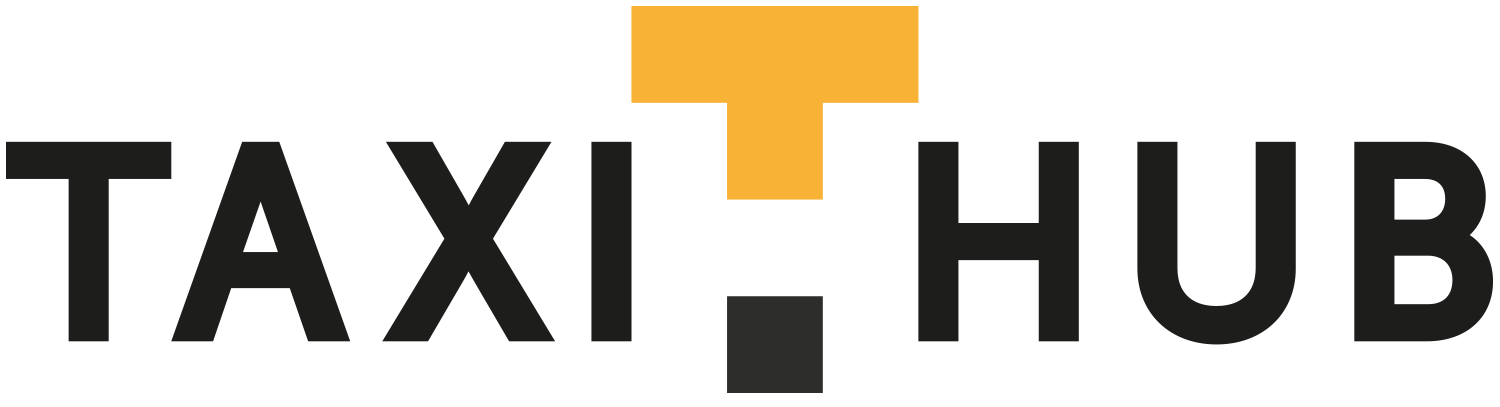“Planner” Is probably the most use facility within Taxi Hub. It allows you to see all your drivers and what jobs they have, in what order, whether they’ve accepted jobs allocated to them, or not, which jobs are completed, whether they are dispatching or returning and much more.
Planner is found within the main “jobs” screen, here:
Click on “planner”, and it will open up the planner page in a separate tab within your browser. We do it this way so you can see it in full screen and also because Taxi Hub refreshes this planner tab automatically every few seconds which enables you to enter new jobs using another open Taxi Hub page while watching those jobs automatically appearing in the planner page. For this reason, we strongly recommend each operator has a dual screen set up, ideally 3 screens, and for very large operators, even more screens will allow for “sections” of drivers to be managed on each screen, allowing one operator to manage over a hundred drivers at a time. Don’t worry, it is easy to manage with one screen, particularly if your business has 10 drivers or less, but a dual screen set up is well worth the money, and critical for firms with 30 drivers or more if you’re serious about success.
So ideally you will now be looking at the job entry screen on one screen, and the planner screen on another.
· First ensure you’ve entered your company’s drivers in the “drivers” area
· Now create a driver “group” or groups dependent on how many drivers you have. Think of it as adding sections of drivers. You should have around 10 to 15 drivers or less per group so that the operator can see each driver and their jobs clearly on each planner screen. Note: You can change the drivers on each group in seconds by going back to the drivers area and amending the group.
· Now go to the planner screen/tab you opened earlier and select the group you wish that planner screen to use. As soon as you’ve done this, you will see your driver names populate according to the group you selected.
· Enter some jobs using the job entry screen, they can be fake ones if you like or real:
· Watch as the jobs you enter appear in planner in the “unassigned” column
· Now you have two choices regarding job allocation, you can either manually drag and drop each job into the drivers column you wish the job to go to, or you can enable “auto dispatch” within the “settings” area of your Taxi Hub. If you go to this area you can set the preferences from which auto allocate will work. Note: Both big and small firms use auto allocate leaving the operator to simply watch the planner screens as the jobs automatically float into the right driver column. Auto dispatch is around 90% accurate, however it can never be perfect as drivers are always on the move which is why an operator is able to move a job back to another driver if they think auto allocate has given the job to a driver who is now further away (for example) If you set the auto allocate to allocate jobs one minute before the job start time, its accuracy will be far better than auto allocating jobs 30 minutes before a job is due to commence (because obviously cars can move many miles in that time)
So that’s pretty much it, apart from some points to note below:
· “Planner” will warn you if you’ve given a driver a job who has the wrong size or type of car for the job
· It’s important to input the approximate dispatch and return times in the job entry screen to make “Planner” function as accurately and efficiently as possible
Congratulations, using “Planner” will save your operators significant amounts of time, especially if using the auto allocate function.